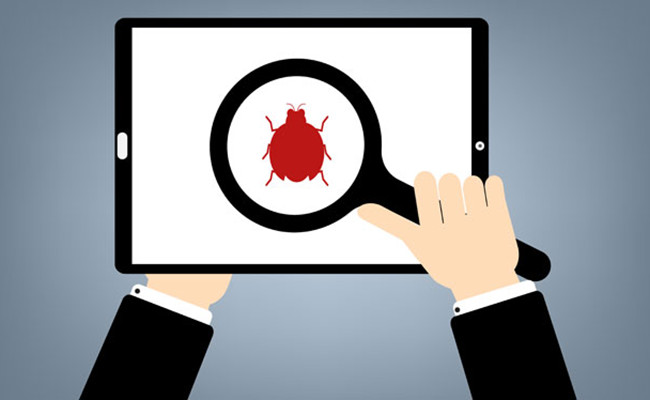
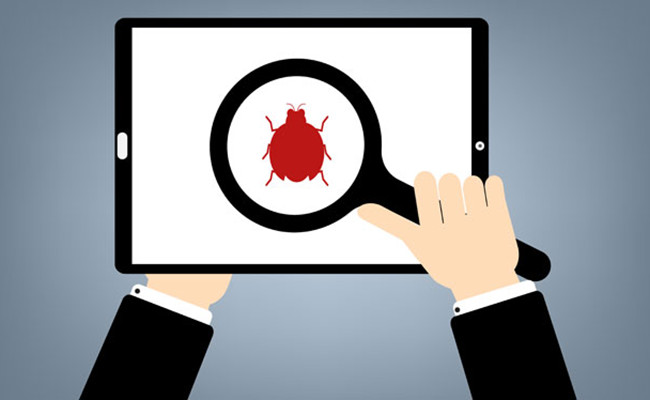
We’ve seen a rash of spam emails and virus attempts recently, even in our own inboxes. This new wave of virus called “ransomware”, works by hijacking the data files on a computer or network and releasing them only after victims pay a “ransom” or buy bogus virus protection software. What’s especially troubling is that many of these emails come from what appear to be email addresses that we trust. Here are essential tips to protect your dental practice and avoid infecting your personal and business computer:
Be skeptical of attachments.
Many viruses today work by using an infected computer or network to send out emails to your contacts with a malicious attachment. The person receiving the email believes that the attachment is safe because it comes from an email address they know. Alternately, some viruses simply send out email blasts from fake accounts that look familiar. One of the most recent attempts that we have seen, for example, used “admin@smilesavvy.com” to send a short message with an attachment that contained a virus. Ransomware can “mask” themselves to appear to come from any email address.
That email, had we opened the attachment, would’ve potentially got onto our network and encrypted all our files contained within it. The only fix would be to restore the entire system from a backup or pay the virus creators a “ransom” to the virus creators.
Don’t open email attachments that you aren’t expecting. If you receive an unexpected message that contains an attachment, even from what looks like a trusted source, contact the sender through a separate email or phone call to check before opening the attachment. DO NOT forward the message or reply to check on its validity. It’s usually best to immediately delete any suspicious emails. Be very skeptical and be vigilant.
Don’t follow suspicious links in your email.
Some viruses attack by sending you to a website that automatically downloads malicious software. Avoid following links from senders you do not know and be wary of short email messages that appear to be from friends but aren’t expected. Additionally, all secure sites that contain sensitive information (such as your bank account, credit cards, utilities, etc.) should only be accessed by going to their specific website directly. Never follow a link in a website to verify personal information and update a password unless you are expecting the email and have triggered the action yourself.
Use virus protection software.
Don’t use a computer that doesn’t have virus protection software installed and active. Most software is inexpensive and effective at preventing the majority of infections. If you have any question at all about your current virus protection you should consult your dental practice IT professional.
Quick items to note: Many of these data-hijacking viruses aren’t caught by anti-virus software. It’s still important to avoid opening suspicious emails or downloading unexpected attachments. You should also avoid downloading anti-virus software from pop-ups or suspicious sites. Again, contact your dental practice IT professional if you’re unsure about your current protection.
Back up your files.
In addition to contacting your IT company to ensure you have adequate virus protection, you also need to make certain that you are backing up all of your patient and system files daily. How you back up your files depends on your specific patient management software and how your practice network is set up. They key is to make certain it happens. Having a recent backup puts you back in the driver’s seat during a potential virus take-over. Again, talk to your IT professional about the best option for your dental practice.
You are the ultimate virus blocker.
Ultimately, no virus protection software is foolproof. Creators of malicious programs work hard to circumvent hurdles as soon as they are developed. This is why you must always be on the lookout for attempts to install unwanted files on your computer. Always be skeptical of unexpected email or anything online that you are unsure of. And frequently back up your system just in case.


2 Comments. Leave new
This happened to me a couple of days ago. I received an email message that contains a .js attachment. Thought it was a document sent by a client since the email appears to come from a legitimate email address and domain name. So unfortunately I clicked on the attachment, and the nightmare began. It encrypted my files and renamed them so that they have the extension .locky. It also created a text file ransom note in each folder that a file has been encrypted which I didn’t bother to read because I was too busy searching all the .locky files and deleting them. I’ve downloaded Malwarebytes as well and it quarantined this malware (I’ve read it’s called Locky Ransomware). Hopefully our computer is now clean of any infections. And thank God we do regular backups.
Great comment, Dr. Nozaki. Always good to hear that dentists are being proactive and especially that backups are being made.